This guide explains how to automate tax collection for payments on the Graphy platform using Stripe. Automating this process simplifies the complex task of adhering to tax rules across different countries and states.
Step 1: Navigate to settings.

Step 2: Proceed to payments.

Ensure the desired currency is selected and choose the payment gateway as Stripe.
Step 3: Choose Stripe as the payment gateway.

Step 4: Check that Stripe is active and Tax applicable is selected as No Tax.

After verifying these details, log in to the Stripe dashboard.
Stripe Dashboard
Step 1: Navigate to the more section and select Tax.
If visiting this tab for the first time, select Get Started. If information was provided during the onboarding process, the first two steps should be completed. Review these steps if necessary.
Step 2: Provide your address. Click on edit, verify the details, and save the changes.
Step 3: Select the product tax code.
If unsure about the applicable tax code, review the details under the view all product categories section. After this, select confirm.
Step 4: Add a declaration for tax registration. If registered to collect tax for any state, select yes. If not registered, refer to the guide on how to register for tax collection. Click next.
Step 5: Review the Tax rate and click on start collecting.
Step 6: Select Add Tax Registration, choose the Country, and select the State.
Step 7: Click next and select Start Collecting.
Check if required to pay taxes in any of the states under the threshold section once payments start.
Finally, return to the Graphy dashboard.
Graphy Dashboard
Step 1: From settings, select Tax and Invoicing.
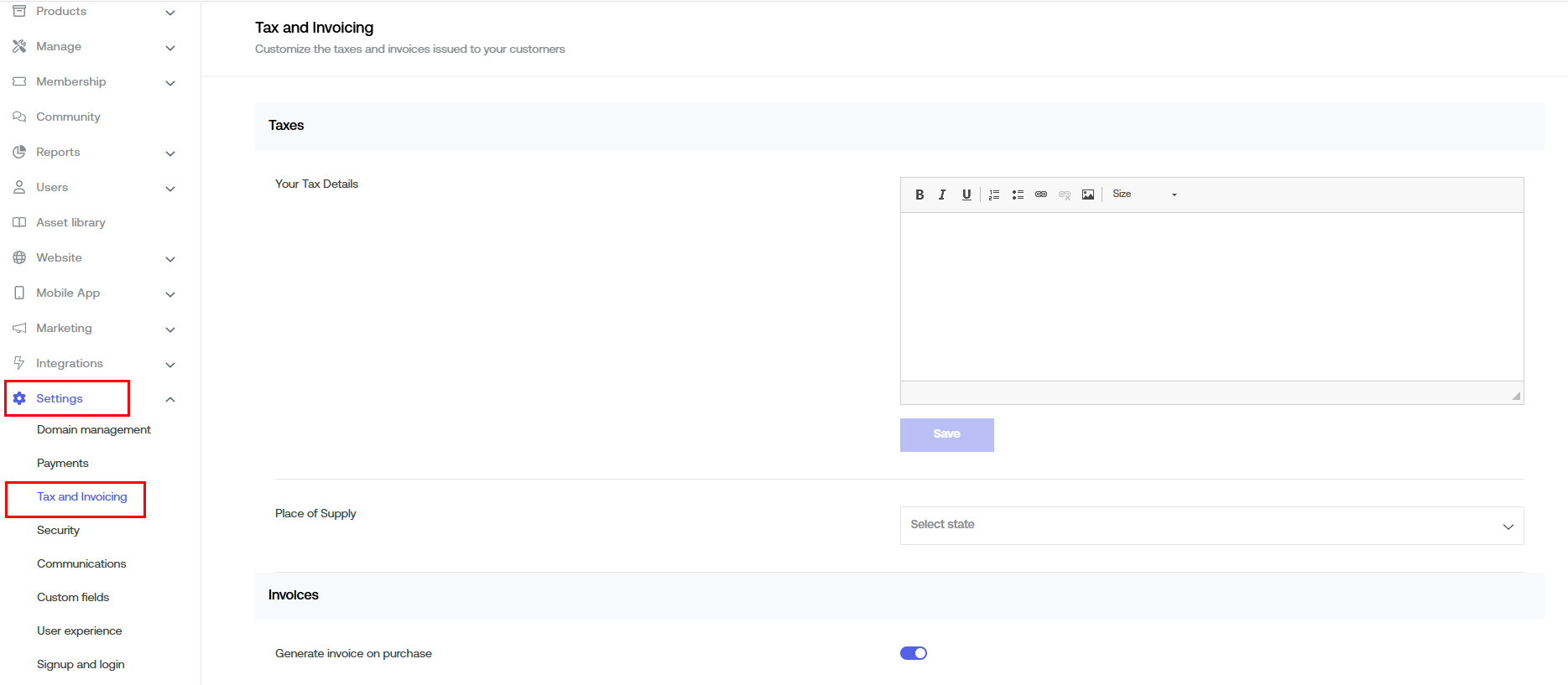
Step 2: Turn on the toggle to start collecting taxes automatically using Stripe.

Was this article helpful?
That’s Great!
Thank you for your feedback
Sorry! We couldn't be helpful
Thank you for your feedback
Feedback sent
We appreciate your effort and will try to fix the article











